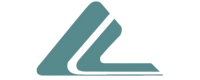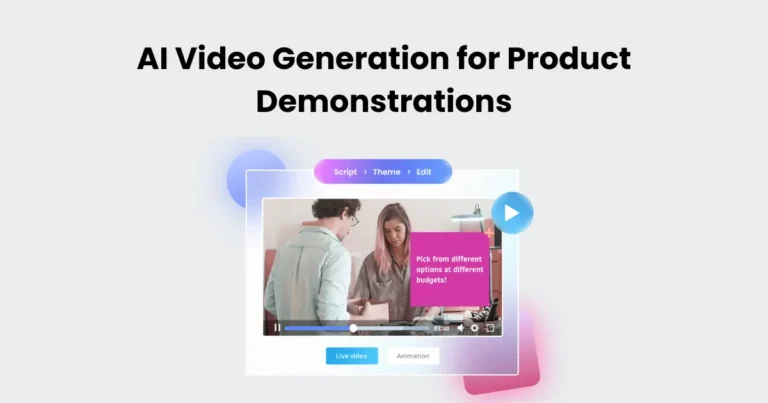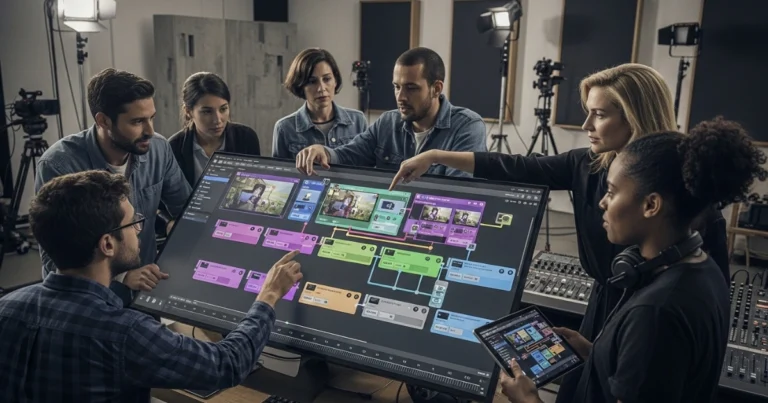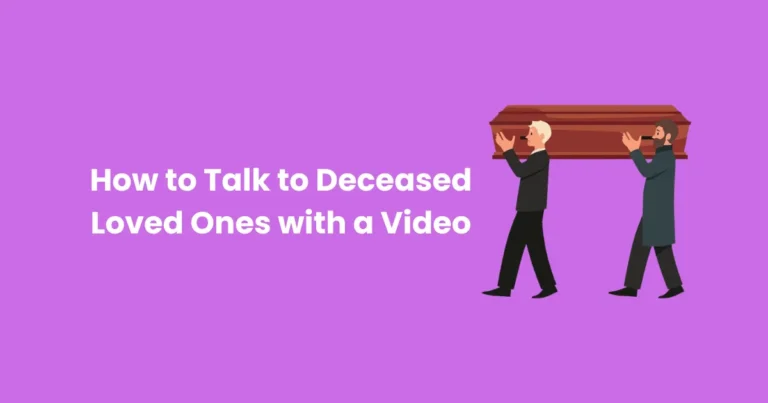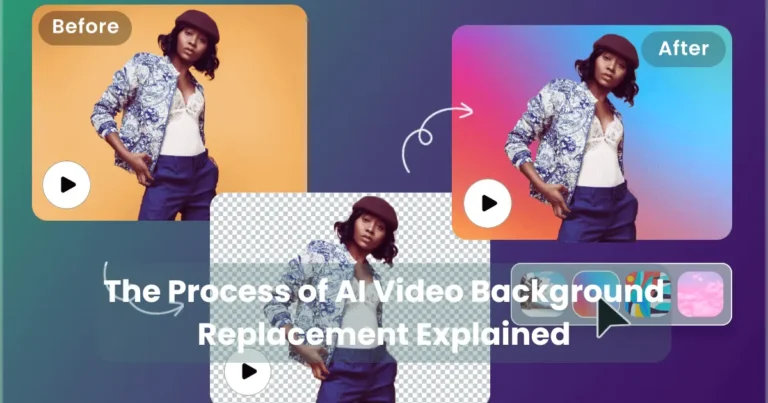AI Video Software for Mac: The Ultimate Guide for Creators
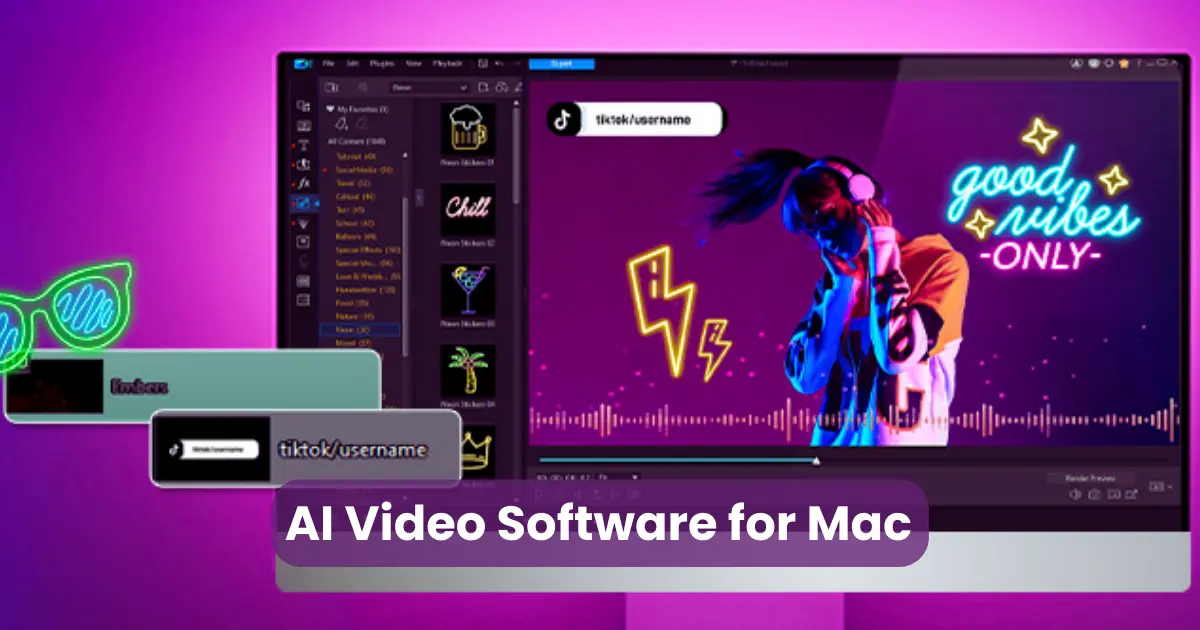
Contents
- 1 What Is AI Video Software?
- 2 Why Choose AI Video Software for Mac?
- 3 Top Features to Look for in AI Video Software for Mac
- 4 Best AI Video Software for Mac in 2025
- 5 Comparative Analysis: Mac vs Windows AI Video Tools
- 6 System Requirements for AI Video Software on Mac
- 7 How to Choose the Right Tool for Your Mac Workflow
- 8 Tips for Optimizing AI Video Software Performance on Mac
In today’s digital-first world, content creators are turning to AI video software for Mac to streamline their workflow and boost productivity. These intelligent tools harness the power of artificial intelligence to automate editing, enhance visuals, and deliver professional-grade videos in record time. Whether you’re a beginner or a seasoned editor, using AI video software on your Mac allows you to create polished content without the steep learning curve.
With powerful processors, high-resolution displays, and seamless performance, Mac devices are perfectly suited for AI-driven applications. From generating captions to trimming footage automatically, AI video software for Mac empowers users to produce engaging content faster than ever. In this article, we’ll dive deep into what makes these tools essential, explore the top options available in 2025, and guide you through choosing the right one for your needs.
What Is AI Video Software?
AI video software is a type of tool that uses artificial intelligence to simplify and speed up the video editing process. Instead of spending hours manually cutting clips, adding effects, or syncing audio, you can let the software handle those tasks automatically. These tools use smart algorithms to detect scenes, generate subtitles, remove background noise, and even create videos from scripts or blog posts.
By analyzing visual and audio data, AI video software can make intelligent decisions that match your editing style. It can suggest improvements, apply consistent formatting, and enhance footage without needing advanced editing skills. Whether you’re trimming interviews, producing social media content, or building tutorials, AI video software helps you save time while still creating high-quality videos.
For Mac users, many of these tools are optimized to run smoothly on macOS, taking advantage of Apple’s hardware and design. The result? Faster edits, better visuals, and more time for creativity.
Why Choose AI Video Software for Mac?
Mac devices are known for their sleek design, powerful hardware, and smooth performance—making them a top choice for creative professionals. When paired with AI video software for Mac, these strengths multiply, offering a fast, intuitive, and efficient editing experience that’s hard to beat.

First, macOS is optimized for creative tasks. It works seamlessly with high-end software, allowing AI video tools to run faster and more reliably. Features like Metal GPU acceleration and Retina displays give you sharp visuals and rapid rendering speeds. This means you can preview, edit, and export videos without delays.
Second, many developers design their AI video software with Mac users in mind. You’ll find macOS-specific interfaces, shortcuts, and system integrations that feel natural and save time. Some tools even sync effortlessly with Apple’s native apps like iMovie, Final Cut Pro, or Photos.
Lastly, Mac’s built-in privacy and security features ensure that your AI-powered editing stays safe—especially if you’re working with sensitive or client-based content. So, if you want a blend of power, precision, and AI automation, choosing AI video software for Mac is a smart move for any modern content creator.
Top Features to Look for in AI Video Software for Mac
When choosing the best AI video software for Mac, it’s essential to focus on the features that truly enhance your editing process. These tools vary in capabilities, but the best ones offer smart automation without compromising on control or quality. Below are the top features to look for:

1. Auto-Editing Capabilities
Look for software that can automatically cut scenes, remove silences, and detect highlights. This saves time and ensures your video flows smoothly.
2. Smart Object Detection and Tracking
Advanced AI video tools can identify faces, objects, and movements. This feature allows for precise adjustments like auto-zooming, background blurring, or real-time effects.
3. AI-Powered Audio Enhancements
Clear audio is critical. The right AI video software for Mac should clean up background noise, balance audio levels, and even suggest music based on mood or scene transitions.
4. Text and Subtitle Generation
AI transcription and subtitle tools are a game-changer. They make your content more accessible and searchable without needing manual typing.
5. Voice-Over and Script Integration
Some AI software lets you input a script and automatically generate a video—complete with visuals, timing, and voice-over using synthetic voices or your own recordings.
6. Template and Style Presets
Save even more time with pre-built templates for intros, transitions, and visual styles. Many AI video platforms include customizable presets for social media, ads, or YouTube content.
7. Cloud Collaboration and Storage
If you work with a team, cloud features are a must. Choose an AI tool that allows real-time collaboration, cloud backup, and cross-device syncing.
8. macOS Optimization
Make sure the software is designed to run smoothly on your Mac, with native support for M1 or M2 chips, Retina display compatibility, and optimized memory usage.
By focusing on these features, you’ll get the most out of your AI video software for Mac, whether you’re editing simple vlogs or full-scale video productions.
Best AI Video Software for Mac in 2025
With AI evolving rapidly, choosing the right AI video software for Mac in 2025 can give you a serious edge in video creation. Below is a curated list of top-performing tools that combine intelligent automation with Mac-friendly performance. Each of these options is designed to save you time, elevate your creativity, and run smoothly on macOS devices.

1. Runway ML
Runway ML continues to lead the AI video space with features like automated video editing, scene detection, background removal, and text-to-video capabilities. It’s cloud-based and optimized for Mac browsers and desktop apps, making it a powerful tool for creators on the go.
Key Features:
- Real-time collaboration
- Green screen effects without chroma
- AI scene generation and auto-trim
2. Descript
Descript is perfect for podcasters, vloggers, and educators. It offers transcription-based editing, allowing you to cut and rearrange your video by editing text. It’s native to macOS and integrates well with Apple’s hardware.
Key Features:
- Overdub AI voice cloning
- Auto-subtitling and screen recording
- Multi-track audio/video editing
3. Pictory
Pictory uses AI to turn long-form content into short, sharable videos—ideal for marketers. Its Mac-compatible browser platform is fast, lightweight, and doesn’t require high-end hardware.
Key Features:
- Script-to-video creation
- Highlights detection
- Branded video templates
4. Synthesia
For users needing AI avatars or voice-over narration, Synthesia stands out. You simply type a script, and the software generates a professional video with lifelike AI presenters—right from your Mac.
Key Features:
- 120+ AI avatars and 120+ languages
- Easy script input
- High-quality exports for corporate training or ads
5. Magisto (by Vimeo)
Magisto uses AI to help beginners create compelling videos without editing skills. It selects the best parts of your footage, applies music, and adds transitions—all in minutes.
Key Features:
- Emotion-based editing algorithms
- Social media video formats
- Cloud integration for seamless access on Mac
Each of these tools represents the future of AI video software for Mac—intuitive, fast, and packed with smart features. Whether you’re creating for YouTube, TikTok, or a business presentation, these apps help you do more in less time.
Comparative Analysis: Mac vs Windows AI Video Tools
When choosing the right platform for video editing, understanding how AI video software for Mac compares to Windows alternatives can help you make a smart decision. While both operating systems support powerful tools, there are distinct differences in performance, compatibility, and user experience.

1. Performance and Optimization
Mac:
Mac devices, especially those running on Apple Silicon (M1, M2, and beyond), deliver exceptional performance for AI-powered applications. Many developers design their AI video software for Mac to take full advantage of macOS hardware acceleration, resulting in faster rendering and smoother workflows.
Windows:
Windows PCs often offer customizable hardware and broader software compatibility. While this is great for flexibility, it can lead to inconsistencies in performance depending on the system specs. AI video tools may run slower or require manual optimization.
Verdict: Mac offers better out-of-the-box performance and stability for AI video software.
2. User Interface and Experience
Mac:
Mac apps are known for their minimalist, intuitive design. AI video software for Mac often aligns with Apple’s UI standards, making it easier to learn and navigate. This can speed up editing for beginners and professionals alike.
Windows:
Windows software tends to focus on feature-rich interfaces. While powerful, these tools may overwhelm new users with complex layouts and options.
Verdict: Mac wins for simplicity and design consistency.
3. Software Availability
Mac:
Popular tools like Final Cut Pro, Descript, and Runway ML offer native Mac support. However, some AI apps launch first on Windows or work better in a browser rather than as a native Mac app.
Windows:
Windows users have access to a wider range of legacy video editing programs. AI tools like Adobe Premiere Pro and Magix Video Pro X offer extensive support and regular updates for Windows.
Verdict: Windows leads in variety, but Mac is catching up with high-end, specialized tools.
4. Stability and Security
Mac:
macOS is widely praised for its security and system stability. This means fewer crashes, smoother updates, and reduced vulnerability when using cloud-based AI video software for Mac.
Windows:
While Windows 11 has improved its reliability, it remains more susceptible to system conflicts, especially when running multiple apps or third-party plugins.
Verdict: Mac offers a more secure and stable AI editing environment.
5. Pricing and Value
Mac:
Mac devices have a higher upfront cost, but they often last longer and hold their value better. Many AI video tools are also bundled with creative suites, adding extra value for Mac users.
Windows:
Windows PCs offer budget-friendly options, and some AI video software tools are cheaper or even free. However, users may need to spend more on upgrades or licenses over time.
Verdict: Windows wins on affordability; Mac wins on long-term value and quality.
Both Mac and Windows support a range of powerful AI video editing tools, but the best choice depends on your workflow. If you want a streamlined, stable, and visually appealing experience, AI video software for Mac offers unmatched performance and design. On the other hand, if customization and cost-efficiency matter more, Windows might be the better fit.
System Requirements for AI Video Software on Mac
To get the best results from your AI video software for Mac, you need a system that can keep up with the demands of real-time editing, machine learning models, and high-resolution rendering. While many tools offer cloud-based processing, having strong local hardware ensures smoother performance and faster output.

Below are the typical system requirements you should consider:
Minimum System Requirements
For basic functionality and lightweight editing with AI features:
- macOS Version: macOS 12 Monterey or later
- Processor: Intel Core i5 or Apple M1 chip
- RAM: 8 GB
- Storage: 10 GB free space (SSD recommended)
- Graphics: Integrated GPU or Intel Iris Plus
- Display: 1280×800 resolution or higher
- Internet: Stable connection for cloud syncing and AI processing
Ideal for beginners and casual editors using browser-based tools or simplified desktop apps.
Recommended System Requirements
For smooth performance with advanced AI video software for Mac:
- macOS Version: macOS 13 Ventura or newer
- Processor: Apple M1 Pro, M2, or later (or equivalent Intel i7)
- RAM: 16 GB or more
- Storage: 50–100 GB free SSD space
- Graphics: Apple GPU or dedicated AMD/NVIDIA GPU (for Intel Macs)
- Display: Retina Display or 1920×1080+ resolution
- Internet: High-speed connection (100 Mbps or more)
Best for professionals who use tools like Runway ML, Descript, Final Cut Pro with AI plugins, or Synthesia.
Optional Enhancements
- External GPU (eGPU): For Intel-based Macs, eGPUs can boost rendering power
- Magic Keyboard/Trackpad: Enhances workflow efficiency in editing apps
- iCloud or External Backup: Always back up large AI-generated video files
Most AI video software for Mac is optimized for Apple Silicon chips. If you’re using an M1 or M2-powered Mac, you’ll benefit from faster rendering, lower power usage, and seamless performance. Make sure your Mac meets or exceeds the recommended specifications for a future-proof editing experience.
How to Choose the Right Tool for Your Mac Workflow
Selecting the best AI video software for Mac depends on your workflow, creative goals, and hardware capabilities. With so many options available in 2025, it’s crucial to choose a tool that complements your editing style while maximizing the power of macOS.

Here’s a step-by-step guide to help you make the right choice:
1. Define Your Editing Needs
Ask yourself:
- Are you making short-form videos for social media?
- Do you need automated voiceovers or subtitles?
- Are you producing high-resolution videos for clients or YouTube?
Each type of content may require different features from your AI video software for Mac—some offer advanced automation, while others focus on storytelling tools or real-time collaboration.
2. Evaluate Feature Sets
Look for tools that align with your creative process. Key features to consider include:
- Text-to-video or script-based editing
- AI-powered trimming and highlights detection
- Auto-subtitling and voice synthesis
- Integration with Final Cut Pro or Adobe Creative Cloud
If you’re short on time and need instant results, opt for tools like Pictory or Descript. For more advanced edits, Runway ML or Synthesia are excellent choices.
3. Consider Your Mac’s Specs
Before installing any AI video software for Mac, compare your system specs with the software’s requirements:
- M1 or M2 chips handle AI tasks more efficiently
- 16 GB RAM is ideal for smooth performance
- SSD storage ensures faster rendering and file access
If your device is older, choose cloud-based apps to reduce load on local hardware.
4. Test User Interface Compatibility
macOS users appreciate simplicity. Choose a tool with a Mac-native interface that supports drag-and-drop editing, smooth touchpad navigation, and quick rendering options. Mac-optimized apps will feel faster and more intuitive than generic cross-platform ones.
5. Check Pricing and Support
Don’t forget to:
- Compare free vs. premium plans
- Look for AI video tools offering Mac-specific customer support
- Check if the software includes tutorials or community forums
Some apps, like Descript, offer free trials or freemium models, letting you test the interface before committing.
Tips for Optimizing AI Video Software Performance on Mac
To get the best out of your AI video software for Mac, you need more than just powerful hardware. Optimizing your settings, maintaining your system, and using the right workflows can dramatically enhance your editing experience and reduce lag or crashes.

Follow these proven tips to ensure smooth, efficient AI video editing on your Mac:
1. Keep macOS Updated
Always update to the latest macOS version to ensure compatibility and security. Most AI video software for Mac receives frequent updates that are optimized for newer macOS versions like Ventura or Sonoma.
Tip: Enable automatic updates to stay ahead without manual checks.
2. Close Unnecessary Background Apps
AI-powered tools can be memory-intensive. Running too many background apps can slow down your Mac and impact software performance.
Tip: Use Activity Monitor to close apps that consume excess RAM or CPU.
3. Use Optimized Storage
Video editing consumes a lot of disk space. Free up at least 20% of your storage, and always use an SSD for faster file access.
Tip: Move raw footage and exports to an external SSD to boost your AI video software for Mac performance.
4. Enable Hardware Acceleration
Many AI editing tools offer hardware acceleration for M1/M2 chips or Metal API. Enabling this will offload tasks from your CPU to your GPU, speeding up processing.
Tip: Check software preferences and enable “Use GPU acceleration” or similar options.
5. Allocate Sufficient RAM
Close RAM-heavy apps like Chrome when editing. If you’re running multiple AI tools simultaneously, your system may benefit from upgrading to 16 GB or more RAM.
Tip: Use “Unified Memory” efficiently by keeping your workflow focused on one AI tool at a time.
6. Choose Native Mac Apps
Native apps are built specifically for macOS, ensuring better integration, speed, and visual performance.
Tip: Prioritize native AI video software for Mac such as Final Cut Pro with AI plug-ins or Descript.
7. Use Cloud-Based AI Tools Strategically
Cloud-powered software (like Pictory or Synthesia) can reduce load on your local machine. However, ensure you have a fast internet connection for uploading and rendering.
Tip: Use Ethernet instead of Wi-Fi for stable, high-speed performance when using browser-based AI editors.
8. Regularly Clean Cache and Temp Files
AI tools store temp files that may pile up over time. Cleaning them can restore disk space and improve responsiveness.
Tip: Use tools like CleanMyMac X or do it manually via Finder > Go > Go to Folder
Conclusion
In 2025, AI video software for Mac has become an essential tool for creators, marketers, and professionals who want to streamline their video production. Thanks to powerful Apple hardware and optimized macOS applications, Mac users enjoy smooth, efficient, and intuitive editing experiences that save time and elevate creativity.
Choosing the right AI video software for Mac depends on your specific needs, system capabilities, and budget. With the right tool, you can harness AI’s power to automate tedious tasks, create stunning visuals, and deliver polished videos faster than ever.
Ultimately, investing in AI video software for Mac is a smart move if you want to stay competitive in today’s fast-paced digital landscape. By following the tips in this guide and selecting software that matches your workflow, you’ll unlock your Mac’s full potential and produce high-quality videos with ease.