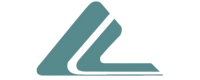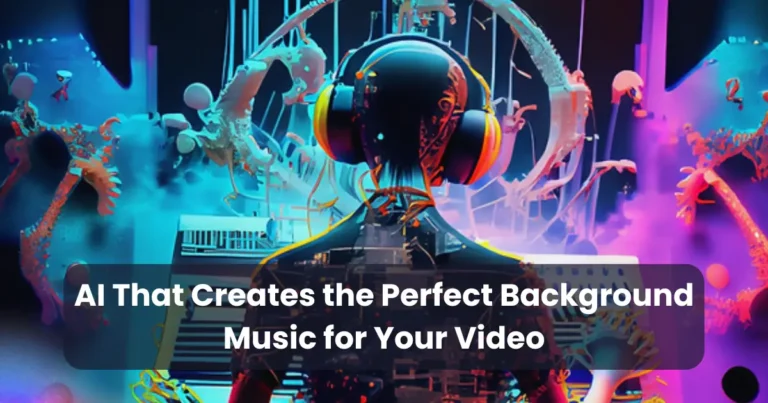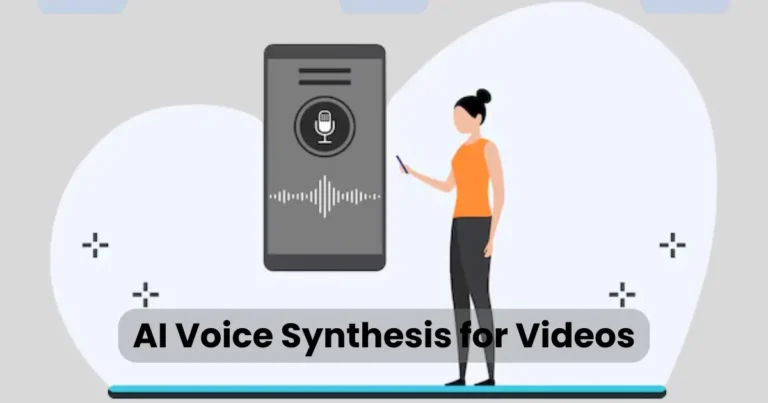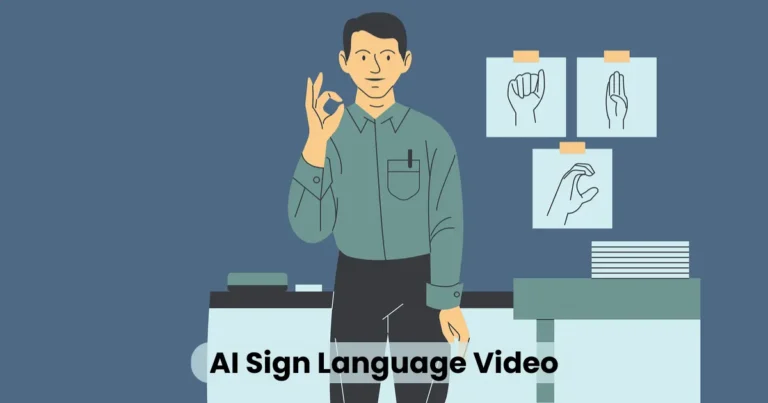Can You Change the Background of a Video Using AI?
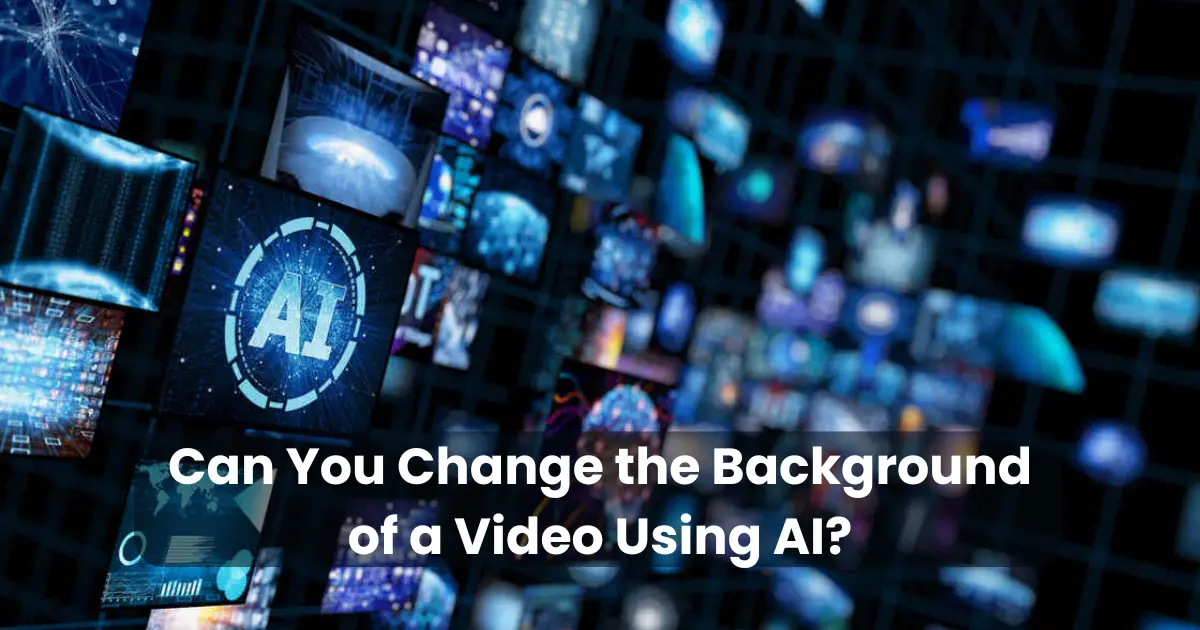
Contents
- 1 How Does AI Change the Background of a Video?
- 2 Benefits of Using AI for Video Background Editing
- 3 Best AI Tools to Change the Background of a Video
- 4 Step-by-Step Guide to Changing a Video Background Using AI
- 4.1 1: Choose an AI Video Background Remover
- 4.2 2: Upload Your Video
- 4.3 3: Let AI Detect and Remove the Background
- 4.4 4: Choose a New Background
- 4.5 5: Adjust Settings for a Natural Look
- 4.6 6: Preview and Fine-Tune
- 4.7 7: Export and Download
- 4.8 8: Use the Video for Your Needs
- 4.9 Final Tips for the Best AI Background Replacement Results
- 5 Common Challenges and How to Overcome Them
- 5.1 1. Inaccurate Background Detection
- 5.2 2. Rough Edges and Artifacts
- 5.3 3. Motion Blur Affecting Background Removal
- 5.4 4. Lighting Mismatch Between Subject and Background
- 5.5 5. Limited Export Quality in Free Tools
- 5.6 6. Processing Time for Long Videos
- 5.7 7. Background Flickering in Real-Time Editing
- 6 Tips for Getting the Best AI Background Replacement Results
- 6.1 2. Ensure Proper Lighting
- 6.2 3. Choose the Right AI Tool
- 6.3 4. Wear Contrasting Colors
- 6.4 5. Use a Stable Camera Setup
- 6.5 6. Match Background Lighting with Subject
- 6.6 7. Adjust Edges and Smoothness
- 6.7 8. Optimize Export Settings
- 6.8 9. Avoid Fast and Sudden Movements
- 6.9 10. Test Before Finalizing
- 7 Future of AI in Video Background Editing
- 7.1 1. Real-Time Background Editing with Higher Accuracy
- 7.2 2. Advanced AI Motion Tracking
- 7.3 3. Hyper-Realistic Background Integration
- 7.4 4. AI-Generated Backgrounds
- 7.5 5. Increased Automation with Minimal User Input
- 7.6 6. Enhanced Compatibility Across Platforms
- 7.7 7. AI-Driven Personalized Content Creation
- 7.8 8. Cost-Effective and Accessible for Everyone
- 7.9 Conclusion
With advancements in artificial intelligence, video editing has become more accessible than ever. A common question many creators ask is, “Can you change the background of a video using AI?” The answer is a resounding yes! AI-powered tools allow users to replace video backgrounds without using a green screen. Whether for professional content creation, marketing videos, or social media, AI-driven background editing simplifies the process.
By leveraging deep learning, AI can detect the subject in a video and remove or replace the background with stunning accuracy. Unlike traditional methods that require chroma keying, AI automates the entire process. As a result, creators can enhance their videos effortlessly, making content more engaging and visually appealing.
What is AI Video Background Replacement?
AI video background replacement is a cutting-edge technology that enables users to remove or change the background of a video without needing a green screen. Using advanced machine learning and deep learning algorithms, AI identifies the subject in a video and separates it from the background. This process allows seamless background changes, making video editing more efficient and accessible.
Unlike traditional chroma keying, which requires a solid-colored background for accurate removal, AI can automatically detect and isolate the foreground subject in real time. This innovation is particularly useful for content creators, marketers, and businesses looking to enhance video quality without investing in expensive equipment or software.
With AI-driven background replacement, users can insert virtual backgrounds, create immersive visual effects, and improve video aesthetics effortlessly. Whether for virtual meetings, social media content, or professional productions, AI simplifies the process while delivering high-quality results.
How Does AI Change the Background of a Video?
AI-powered video background replacement relies on deep learning algorithms and computer vision techniques to detect and separate the foreground from the background. This process happens in real time or through post-processing, allowing users to replace backgrounds seamlessly. Here’s how AI changes the background of a video:

1. Foreground Detection
AI first identifies the subject in the video by analyzing motion, depth, and color contrast. Advanced models use neural networks trained on vast datasets to recognize human figures, objects, and edges accurately.
2. Background Segmentation
Once the foreground is detected, AI isolates it from the background. Unlike traditional chroma keying, which requires a green screen, AI-based segmentation works with any background, making it more flexible and accessible.
3. Real-Time Processing (Optional)
Some AI tools allow background changes in real time, often used in virtual meetings, live streaming, and augmented reality applications. These tools use minimal processing power while maintaining accuracy.
4. Background Replacement
After segmenting the background, AI replaces it with a new image, video, or virtual environment. Users can choose custom backgrounds, apply blur effects, or create dynamic visual elements to enhance their videos.
5. AI Refinement and Post-Processing
To ensure smooth transitions and realistic integration, AI applies enhancements such as edge refinement, lighting adjustments, and shadow blending. This step improves the final output, making the background change appear more natural.
By automating these complex tasks, AI makes video background editing faster and more accessible to both beginners and professionals.
Benefits of Using AI for Video Background Editing
AI-driven video background editing offers numerous advantages, making it an essential tool for content creators, businesses, and professionals. Here are some key benefits:

1. No Green Screen Required
Traditional background removal methods rely on a green screen, but AI eliminates this necessity. Users can change the background of a video in any setting without pre-planning or special equipment.
2. Time-Saving and Efficient
Manual background removal can be tedious and time-consuming. AI automates the entire process, allowing users to edit videos quickly without extensive editing skills.
3. High-Quality Background Replacement
Advanced AI algorithms ensure precise subject detection and smooth background transitions. Features like edge refinement and shadow blending make the final output appear natural and professional.
4. Real-Time Background Editing
Many AI tools offer real-time background replacement, which is useful for live streaming, virtual meetings, and online presentations. This feature enhances the video experience without post-production work.
5. Cost-Effective Solution
Hiring professional editors or purchasing expensive editing software can be costly. AI-based tools provide an affordable alternative, allowing users to achieve professional results without a high budget.
6. Versatile Applications
AI video background editing is useful for various purposes, including:
- Content Creation – YouTube videos, social media content, and marketing campaigns.
- Virtual Meetings – Professional backgrounds for Zoom, Microsoft Teams, and Google Meet.
- E-Learning – Engaging and distraction-free online courses.
- Gaming & Streaming – Custom backgrounds for Twitch and YouTube live streams.
7. User-Friendly and Accessible
Most AI background removal tools are designed with intuitive interfaces, making them accessible to beginners. With just a few clicks, users can replace backgrounds without prior video editing experience.
By leveraging AI for video background editing, users can enhance their content effortlessly while saving time and resources.
Best AI Tools to Change the Background of a Video
AI-powered video editing tools have revolutionized background replacement, making it easier than ever to edit videos without a green screen. Here are some of the best AI tools to change the background of a video:

1. Unscreen
Best for: Quick and automatic background removal
Key Features:
- No green screen required
- AI-powered background removal in seconds
- Supports MP4, GIF, and MOV formats
- Free and premium versions available
2. Runway ML
Best for: Professional AI-powered video editing
Key Features:
- Advanced machine learning algorithms
- Real-time background removal and replacement
- Cloud-based editing with multiple AI tools
- Supports exporting in high resolution
Best for: Beginners and content creators
Key Features:
- AI-based background removal without a green screen
- User-friendly drag-and-drop interface
- Multiple background customization options
- Ideal for YouTube and social media videos
4. VSDC Free Video Editor
Best for: Free and offline AI video editing
Key Features:
- AI-powered background removal tool
- Supports multiple video formats
- Offline editing with no watermarks
- Free to use with premium upgrade options
5. Kapwing
Best for: Online and collaborative video editing
Key Features:
- AI-powered video background removal tool
- Cloud-based editor with team collaboration
- Supports multiple export formats
- Free and paid plans available
6. Adobe Premiere Pro (With AI Plugins)
Best for: Professional video editing
Key Features:
- AI-based Roto Brush tool for precise background removal
- Seamless integration with Adobe After Effects
- Supports high-resolution video editing
- Advanced motion tracking and AI-powered effects
7. OBS Studio (With AI Plugins)
Best for: Live streaming and real-time background removal
Key Features:
- AI-powered background removal via plugins
- Real-time video editing for live streams
- Works with Zoom, Twitch, and YouTube Live
- Open-source and free to use
Which AI Tool Should You Choose?
- For quick and free background removal: Unscreen or Kapwing
- For professional editing: Adobe Premiere Pro or Runway ML
- For offline editing: VSDC Free Video Editor
- For real-time background replacement: OBS Studio
These AI tools make video background editing simple and efficient, allowing creators to produce high-quality content with minimal effort.
Step-by-Step Guide to Changing a Video Background Using AI
Using AI to change the background of a video is simple and does not require professional editing skills. Follow these steps to achieve seamless background replacement:

1: Choose an AI Video Background Remover
Select an AI-powered tool that suits your needs. Some popular options include:
- Unscreen (for quick, free online editing)
- Runway ML (for professional AI-based editing)
- Wondershare Filmora (for beginners and content creators)
2: Upload Your Video
- Open the chosen AI tool.
- Click on the Upload button and select your video file.
- Some tools allow you to paste a video URL if working with online content.
3: Let AI Detect and Remove the Background
- The AI will automatically analyze and separate the subject from the background.
- This process may take a few seconds to a couple of minutes, depending on the video length and AI complexity.
- Some tools allow manual adjustments to fine-tune the background removal.
4: Choose a New Background
- Select from built-in background options, such as solid colors, images, or animated backgrounds.
- You can also upload a custom background (e.g., a virtual office, cityscape, or branding-related visuals).
5: Adjust Settings for a Natural Look
- Edge Smoothing: Enhances the subject’s outline for a more natural transition.
- Lighting & Shadows: Some AI tools match lighting conditions between the foreground and background for realism.
- Blur Effect: Helps create depth by slightly blurring the background.
6: Preview and Fine-Tune
- Play the video to check the background replacement.
- If necessary, refine details by adjusting contrast, brightness, or cropping unwanted edges.
7: Export and Download
- Once satisfied, click the Export or Download button.
- Choose the desired file format (MP4, MOV, GIF, etc.).
- Some free tools may add a watermark, so consider premium versions for watermark-free exports.
8: Use the Video for Your Needs
- Upload to social media, YouTube, or your website.
- Use it for virtual presentations or live streaming.
- Add it to marketing campaigns or online courses.
Final Tips for the Best AI Background Replacement Results
- Use high-quality video footage for better AI detection.
- Ensure good lighting to improve AI accuracy.
- Choose a background that matches the lighting and perspective of the subject.
By following these steps, anyone can effortlessly change the background of a video using AI and create professional-looking content in minutes!
Common Challenges and How to Overcome Them
While AI video background replacement is highly efficient, users may face certain challenges. Here’s a look at the most common issues and how to resolve them:
1. Inaccurate Background Detection
- Problem: AI sometimes fails to distinguish the subject from the background, especially if the colors are too similar.
- Solution:
- Ensure the subject contrasts with the background.
- Use well-lit footage to improve AI detection.
- Opt for AI tools with manual refinement options.
2. Rough Edges and Artifacts
- Problem: The subject may appear pixelated or have jagged edges after background removal.
- Solution:
- Choose AI tools with edge smoothing and refinement features.
- Increase the video resolution before processing.
- Use post-processing software to enhance edges.
3. Motion Blur Affecting Background Removal
- Problem: Fast movements may confuse AI, causing parts of the subject to blend into the background.
- Solution:
- Record videos with a higher frame rate to reduce motion blur.
- Use AI tools that offer motion tracking to maintain clarity.
4. Lighting Mismatch Between Subject and Background
- Problem: The new background may not match the lighting of the subject, making the video look unnatural.
- Solution:
- Adjust brightness, contrast, and shadows to align with the new background.
- Use AI tools that support lighting correction and shadow blending.
5. Limited Export Quality in Free Tools
- Problem: Some free AI tools reduce video quality or add watermarks.
- Solution:
- Use high-quality paid tools like Runway ML or Filmora for better output.
- If using a free tool, check if it allows high-resolution exports with minimal loss.
6. Processing Time for Long Videos
- Problem: AI processing may take longer for large or high-resolution videos.
- Solution:
- Use a powerful device with sufficient RAM and GPU acceleration.
- Reduce video length or resolution before applying AI background removal.
7. Background Flickering in Real-Time Editing
- Problem: In live applications, such as Zoom or OBS, the AI background may flicker or distort.
- Solution:
- Use a solid, well-lit background behind you for better AI tracking.
- Select software with advanced real-time stabilization features.
To achieve the best results, experiment with different AI tools, optimize video settings, and refine the background manually if needed.
Tips for Getting the Best AI Background Replacement Results
AI-powered background removal can produce stunning results when done correctly. To ensure a seamless and professional video, follow these expert tips:

1. Use High-Quality Video Footage
- Record videos in HD (1080p) or 4K for better AI detection.
- Avoid grainy or pixelated videos, as they reduce AI accuracy.
- Use a higher frame rate (30fps or 60fps) to minimize motion blur.
2. Ensure Proper Lighting
- Even lighting improves AI’s ability to detect edges accurately.
- Avoid harsh shadows and overexposed areas.
- If possible, use softbox lights or ring lights for better clarity.
3. Choose the Right AI Tool
- For quick and automatic removal: Unscreen, Kapwing
- For professional results: Runway ML, Adobe Premiere Pro
- For real-time background removal: OBS Studio, Zoom AI Effects
4. Wear Contrasting Colors
- Choose a solid color outfit that contrasts with the background.
- Avoid green or blue clothing if the AI uses chroma key technology.
5. Use a Stable Camera Setup
- Keep the camera steady using a tripod.
- Avoid unnecessary shaking or movement that may confuse the AI.
6. Match Background Lighting with Subject
- Choose a background that matches the lighting direction of the subject.
- Adjust brightness, contrast, and shadow depth for a natural look.
7. Adjust Edges and Smoothness
- Use AI tools that allow manual refinement to smooth rough edges.
- If the edges appear pixelated, slightly increase blur or feathering.
8. Optimize Export Settings
- Export videos in MP4 (H.264 or H.265) for the best balance between quality and file size.
- If working with animations, GIF or WebM may be better formats.
- Choose a higher bitrate for improved clarity.
9. Avoid Fast and Sudden Movements
- AI performs best when the subject moves steadily and smoothly.
- If motion blur appears, try recording at a higher shutter speed.
10. Test Before Finalizing
- Always preview the video before exporting.
- Make necessary adjustments to color, edges, and blending for a polished result.
By following these tips, you can achieve high-quality AI background replacement and create visually appealing videos for social media, marketing, presentations, and more!
Future of AI in Video Background Editing
AI is revolutionizing video background editing, making it faster, more accessible, and highly efficient. As technology advances, here’s what the future holds for AI-powered video background replacement:
1. Real-Time Background Editing with Higher Accuracy
AI will process videos with near-instant precision, eliminating glitches and edge distortions.
Real-time applications in live streaming, video calls, and virtual events will improve significantly.
2. Advanced AI Motion Tracking
Future AI tools will better detect fast movements and prevent motion blur issues.
Smart algorithms will track complex body movements for more natural background blending.
3. Hyper-Realistic Background Integration
AI will enhance lighting adjustments to ensure the subject and background blend seamlessly.
3D background mapping will replace flat images, making virtual backgrounds look more realistic.
4. AI-Generated Backgrounds
Instead of using stock images or videos, AI will create custom backgrounds based on user preferences.
AI-generated environments will be dynamic, adapting to mood, lighting, or theme changes.
5. Increased Automation with Minimal User Input
AI will require little to no manual tweaking, making it ideal for beginners.
Machine learning models will self-correct errors for a flawless background replacement.
6. Enhanced Compatibility Across Platforms
AI-powered video background editing will integrate seamlessly into video conferencing apps, social media platforms, and mobile editing tools.
Cross-platform AI compatibility will enable smoother workflows between desktop, cloud, and mobile applications.
7. AI-Driven Personalized Content Creation
AI will analyze user preferences and recommend custom backgrounds based on branding, mood, or content theme.
AI-powered virtual studios will allow creators to produce high-quality content without expensive setups.
8. Cost-Effective and Accessible for Everyone
As AI technology evolves, video background editing tools will become cheaper and more widely available.
No need for green screens—AI will handle background replacement with minimal hardware requirements.
The future of AI in video background editing is promising, offering smarter, faster, and more intuitive solutions for content creators, businesses, and casual users. As AI models continue to improve, video editing will become more effortless, immersive, and high-quality than ever before!
Conclusion
AI is undeniably transforming the way we approach video background editing. From providing effortless background replacement to enhancing the quality and realism of videos, AI offers an accessible and highly efficient solution for everyone—from content creators to businesses. As technology advances, we can expect real-time editing, smarter algorithms, and seamless integration across multiple platforms, making AI-powered background replacement even more intuitive and powerful.
By leveraging high-quality video footage, utilizing the right AI tools, and fine-tuning settings, you can easily create professional-looking videos with minimal effort. Whether you’re editing for social media, virtual meetings, or marketing purposes, AI can help you save time and achieve stunning results.
As the future unfolds, AI will continue to push the boundaries of what’s possible in video editing, making it faster, more cost-effective, and more accessible for everyone. Embrace the power of AI, and take your video projects to the next level with ease!