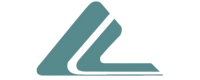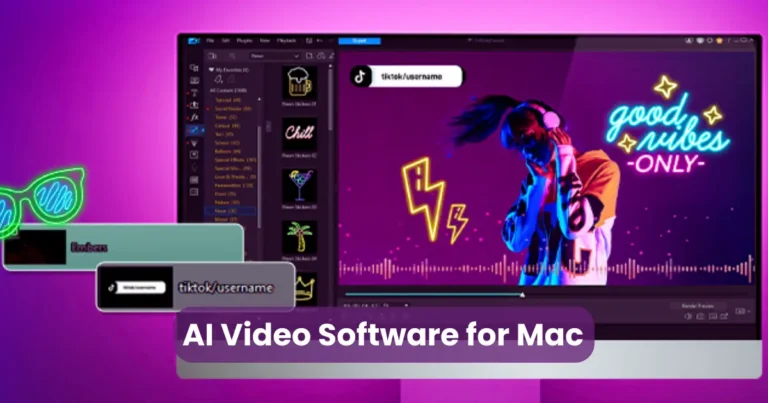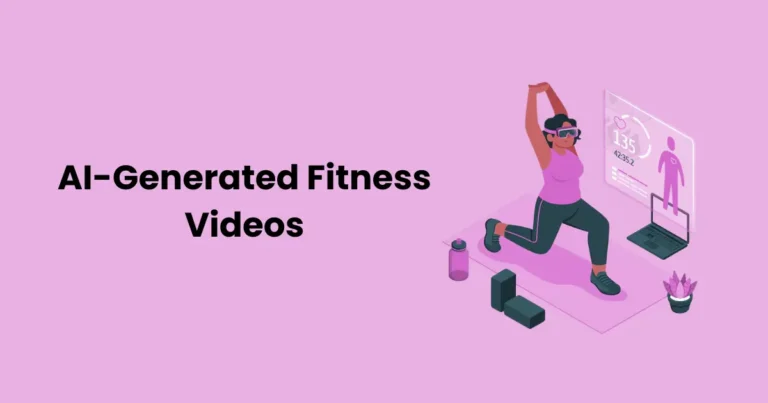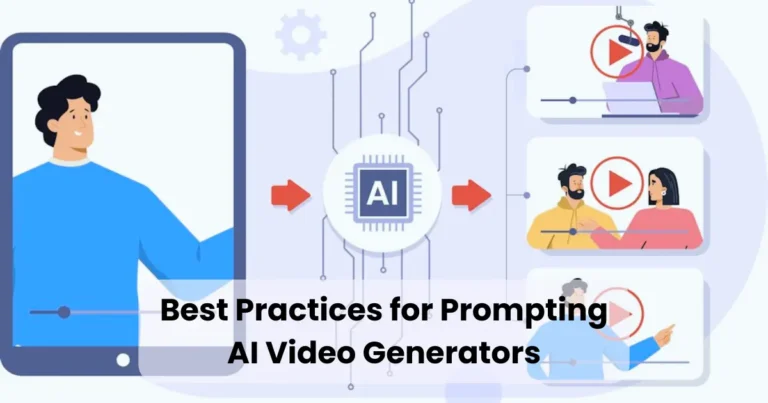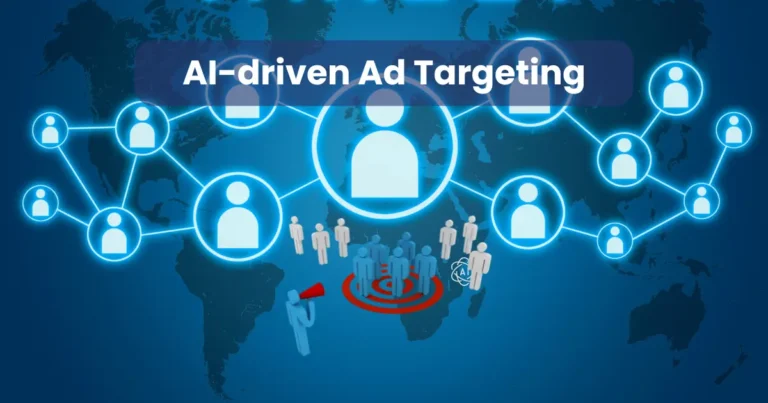AI-Powered Zoom Recording Editing: Tips & Tools
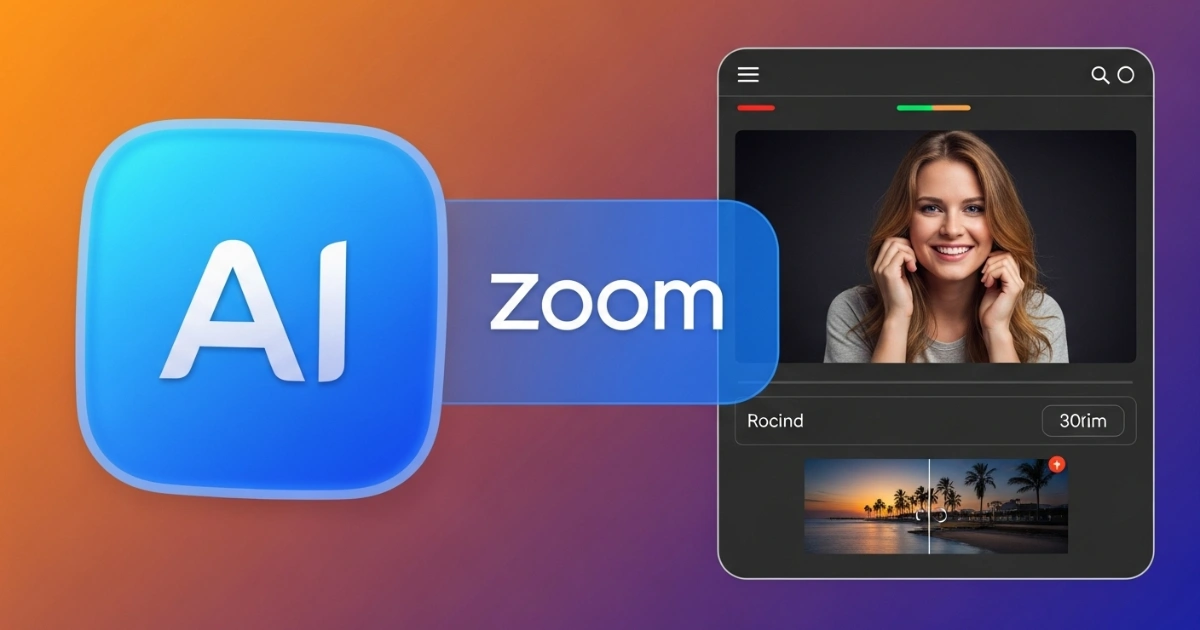
Contents
- 1 Why Use AI for Editing Zoom Recordings?
- 2 Top AI Tools for Editing Zoom Recordings
- 3 Step-by-Step Guide to Using AI to Edit Zoom Recordings
- 4 Tips to Maximize Efficiency When Using AI to Edit Zoom Recordings
- 5 Common Challenges and Solutions
- 6 Benefits of AI-Edited Zoom Recordings for Different Audiences
- 7 Future Trends in AI-Powered Video Editing
Using AI to edit Zoom recordings has transformed the way individuals and businesses create polished, professional video content. With the rise of remote work and virtual meetings, Zoom has become a go-to platform for communication, but raw recordings often require editing to remove unnecessary segments, enhance audio, or add visual elements. Fortunately, AI-powered tools streamline this process, saving time and effort while delivering high-quality results. In this article, we’ll explore how AI simplifies Zoom recording editing, the best tools available, and practical tips to maximize efficiency. Whether you’re a content creator, educator, or business professional, mastering AI-driven editing can elevate your video production game.
Why Use AI for Editing Zoom Recordings?
Editing Zoom recordings manually can be time-consuming and complex, especially for those without advanced technical skills. AI-powered editing tools, however, automate repetitive tasks, improve quality, and reduce the time spent on post-production. Here’s why using AI to edit Zoom recordings is a game-changer:
- Time Efficiency: AI tools analyze recordings and automatically remove filler words, pauses, or irrelevant sections, cutting editing time significantly.
- Enhanced Audio Quality: AI algorithms enhance audio clarity, reduce background noise, and balance sound levels for a professional output.
- Automated Transcription: AI can generate accurate transcriptions and captions, making videos accessible and easier to repurpose.
- Visual Enhancements: AI-driven features like auto-framing, background replacement, and color correction improve the visual appeal of recordings.
- Accessibility: Many AI tools are user-friendly, requiring little to no prior editing experience.
By leveraging these capabilities, you can produce polished Zoom videos without spending hours on manual edits. Next, let’s dive into the top AI tools available for editing Zoom recordings.
Top AI Tools for Editing Zoom Recordings
Several AI-powered tools stand out for their ability to simplify and enhance Zoom recording edits. Below, we review some of the best options, their features, and how they help streamline your workflow.

1. Descript
Descript is a popular AI-powered editing platform that combines audio and video editing with transcription capabilities. Its intuitive interface makes it ideal for beginners and professionals alike.
- Key Features:
- Overdub: Replace or edit audio segments with AI-generated voiceovers.
- Filler Word Removal: Automatically detects and removes “um,” “uh,” and other filler words.
- Transcription: Generates accurate, editable transcripts in minutes.
- Studio Sound: Enhances audio quality by reducing noise and improving clarity.
- Best For: Podcasters, educators, and marketers looking for an all-in-one editing solution.
- How It Helps: Descript’s AI simplifies the process of using AI to edit Zoom recordings by allowing you to edit videos by modifying text transcripts, saving significant time.
2. Adobe Premiere Pro with Adobe Sensei
Adobe Premiere Pro, powered by Adobe Sensei AI, is a professional-grade editing software with advanced AI features for Zoom recordings.
- Key Features:
- Auto Reframe: Automatically adjusts video framing for different aspect ratios.
- Speech to Text: Generates captions and transcripts with high accuracy.
- Audio Enhancement: Removes background noise and balances audio levels.
- Best For: Professionals who need advanced editing capabilities and are familiar with Adobe’s ecosystem.
- How It Helps: Adobe Sensei’s AI automates complex tasks, making it easier to produce high-quality Zoom videos efficiently.
3. Riverside.fm
Riverside.fm is a recording and editing platform with built-in AI tools designed for remote interviews and webinars.
- Key Features:
- Magic Clips: AI identifies key moments in recordings and creates short, shareable clips.
- Noise Reduction: Automatically removes background noise for clear audio.
- Transcription: Provides real-time transcriptions for easy editing.
- Best For: Content creators and businesses producing webinars or podcasts.
- How It Helps: Riverside’s AI features allow you to quickly edit and repurpose Zoom recordings into engaging social media content.
4. VEED.io
VEED.io is a cloud-based AI video editor that’s perfect for quick, browser-based editing of Zoom recordings.
- Key Features:
- Auto Subtitles: Generates captions in multiple languages.
- Background Removal: Replaces or blurs backgrounds with AI.
- Text-to-Speech: Adds AI-generated voiceovers to enhance videos.
- Best For: Small businesses and creators needing fast, accessible editing tools.
- How It Helps: VEED’s simplicity and AI-driven features make editing Zoom recordings fast and user-friendly.
5. Camtasia with AI Plugins
Camtasia is a versatile video editing tool that integrates AI plugins for enhanced functionality.
- Key Features:
- Audiate Integration: Converts audio to text for easy editing.
- Motion Tracking: AI tracks objects or text for dynamic visuals.
- Noise Removal: Eliminates background noise for cleaner audio.
- Best For: Educators and trainers creating instructional videos.
- How It Helps: Camtasia’s AI plugins streamline editing tasks, making it easier to polish Zoom recordings.
These tools demonstrate the power of using AI to edit Zoom recordings, offering a range of features to suit different needs and skill levels. Next, let’s explore how to use these tools effectively.
Step-by-Step Guide to Using AI to Edit Zoom Recordings
To maximize the benefits of AI-powered editing, follow this step-by-step guide to transform your Zoom recordings into professional videos.

Step 1: Record and Export Your Zoom Video
Before editing, ensure you have a high-quality Zoom recording. To optimize your recording:
- Use a stable internet connection to avoid glitches.
- Enable HD video in Zoom settings.
- Record in a quiet environment to minimize background noise.
- Export the recording in MP4 format for compatibility with most AI tools.
Step 2: Choose the Right AI Tool
Select an AI tool based on your needs, budget, and skill level. For example:
- Choose Descript for text-based editing and transcription.
- Opt for Adobe Premiere Pro if you need advanced features.
- Use VEED.io for quick, browser-based edits.
Step 3: Import and Transcribe the Recording
Upload your Zoom recording to the chosen AI tool. Most platforms will automatically transcribe the audio, allowing you to edit the video by modifying the text. This feature is especially useful for removing filler words or cutting irrelevant sections.
Step 4: Enhance Audio and Video Quality
Use AI features to improve audio and video:
- Audio: Apply noise reduction, balance sound levels, and enhance clarity.
- Video: Adjust lighting, apply auto-framing, or replace backgrounds for a professional look.
- Captions: Add AI-generated subtitles to improve accessibility.
Step 5: Trim and Arrange Content
AI tools can automatically detect and remove unnecessary segments, such as long pauses or off-topic discussions. You can also manually trim sections or rearrange clips to create a cohesive narrative.
Step 6: Add Visual Elements
Enhance your Zoom recording with AI-driven visual effects:
- Add text overlays or lower-thirds for context.
- Insert transitions or animations for a polished look.
- Use AI to generate short highlight clips for social media.
Step 7: Review and Export
Preview your edited video to ensure it meets your expectations. Make final adjustments, then export the video in your desired format (e.g., MP4, MOV) and resolution (e.g., 1080p, 4K). Most AI tools optimize export settings for platforms like YouTube or LinkedIn.
By following these steps, you can efficiently use AI to edit Zoom recordings and create professional-grade videos. Now, let’s look at tips to maximize your editing efficiency.
Tips to Maximize Efficiency When Using AI to Edit Zoom Recordings
To get the most out of AI tools, consider these practical tips:
- Batch Process Recordings: If you have multiple Zoom recordings, upload them in bulk to save time.
- Use Templates: Many AI tools offer templates for intros, outros, and branding elements to maintain consistency.
- Leverage Keyboard Shortcuts: Learn shortcuts for your chosen tool to speed up editing.
- Test Multiple Tools: Experiment with free trials to find the best fit for your workflow.
- Optimize for Platforms: Tailor your video’s aspect ratio and length for specific platforms (e.g., 16:9 for YouTube, 1:1 for Instagram).
- Regularly Update Software: AI tools frequently release updates with improved features, so keep your software current.
These tips ensure you save time while producing high-quality Zoom videos. Next, we’ll discuss common challenges and how to overcome them.
Common Challenges and Solutions
While using AI to edit Zoom recordings is highly effective, you may encounter challenges. Here are some common issues and how to address them:
- Challenge: Inaccurate Transcriptions
Solution: Manually review and correct AI-generated transcripts before editing. Tools like Descript allow easy text corrections. - Challenge: Limited Customization Options
Solution: Combine AI tools with traditional editing software like Adobe Premiere Pro for more control. - Challenge: High Subscription Costs
Solution: Start with free or affordable tools like VEED.io before investing in premium options. - Challenge: Slow Processing Times
Solution: Ensure a stable internet connection and use cloud-based tools to offload processing from your device.
By anticipating these challenges, you can streamline your editing process and avoid setbacks.
Benefits of AI-Edited Zoom Recordings for Different Audiences
AI-powered editing benefits various users, from businesses to educators. Here’s how:

- Businesses: Create professional webinars, training videos, or client presentations with minimal effort.
- Content Creators: Produce engaging YouTube or social media content from Zoom recordings.
- Educators: Develop polished online courses or lecture recordings with clear audio and captions.
- Marketers: Repurpose Zoom recordings into short, shareable clips for campaigns.
Using AI to edit Zoom recordings ensures that each audience can produce tailored, high-quality content efficiently.
Future Trends in AI-Powered Video Editing
The field of AI video editing is rapidly evolving, with exciting trends on the horizon:

- Real-Time Editing: AI tools may soon edit Zoom recordings in real-time during meetings.
- Advanced Personalization: AI could customize videos based on viewer preferences or demographics.
- Integration with VR/AR: AI may enhance Zoom recordings with immersive elements for virtual reality platforms.
- Improved Multilingual Support: AI transcription and translation will become more accurate, supporting global audiences.
Staying updated on these trends ensures you remain at the forefront of video editing innovation.
Conclusion
Using AI to edit Zoom recordings is a powerful way to streamline video production, enhance quality, and save time. With tools like Descript, Adobe Premiere Pro, Riverside.fm, VEED.io, and Camtasia, you can transform raw Zoom footage into professional content with minimal effort. By following our step-by-step guide, leveraging practical tips, and addressing common challenges, you can maximize the efficiency of your editing process. Whether you’re a business professional, content creator, or educator, AI-powered editing tools empower you to create engaging, polished videos that resonate with your audience. Start experimenting with these tools today to unlock the full potential of your Zoom recordings.